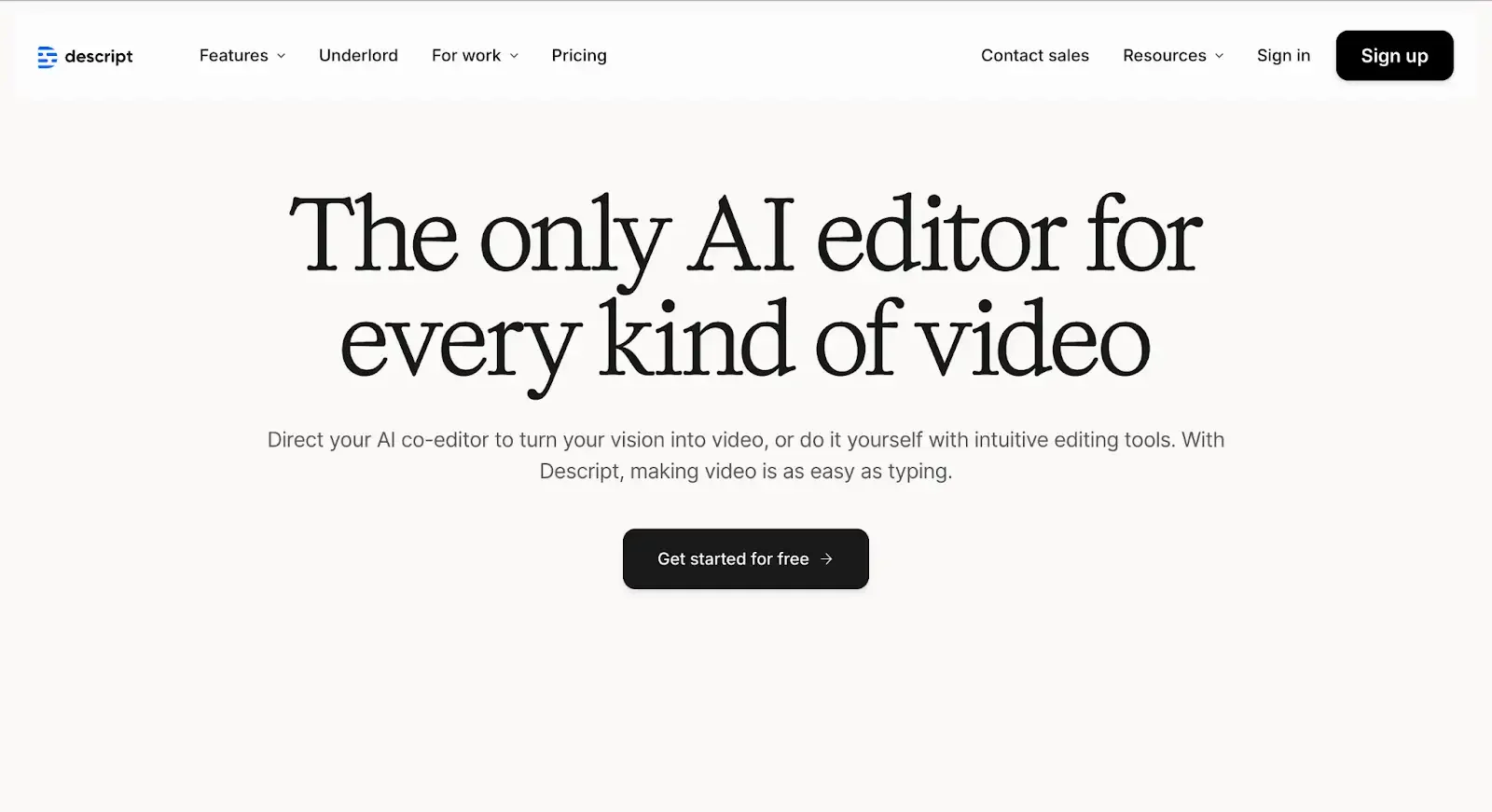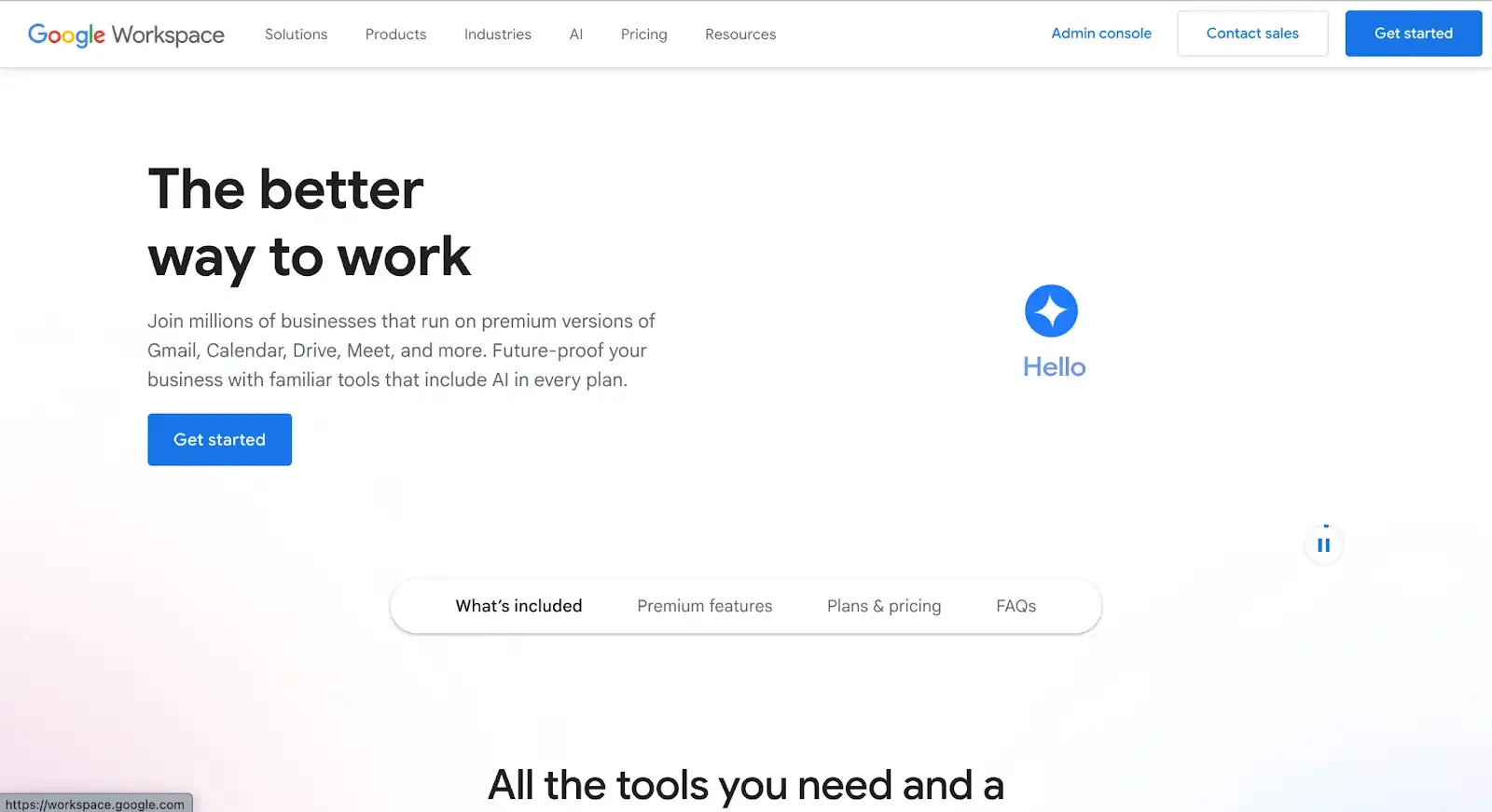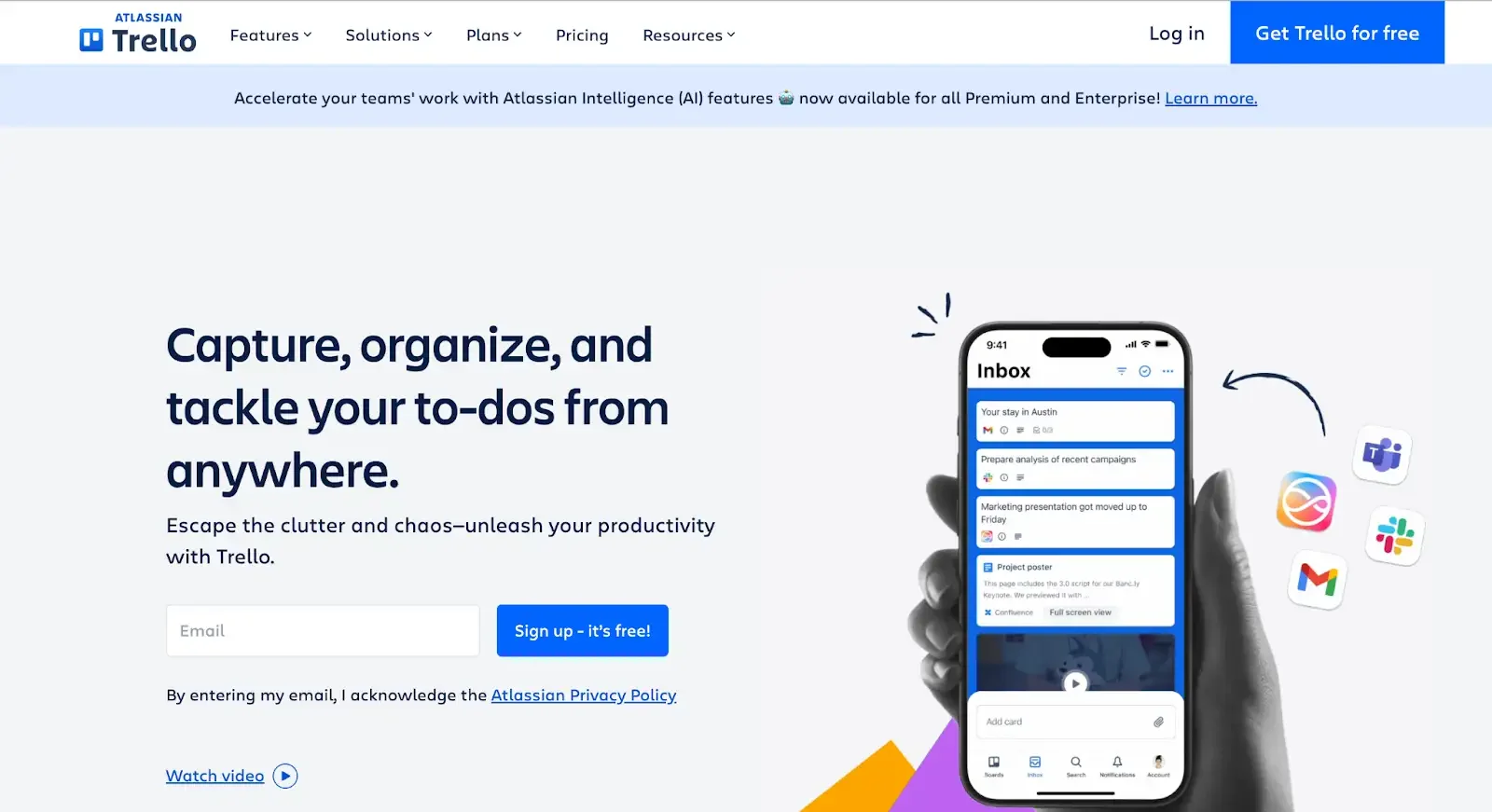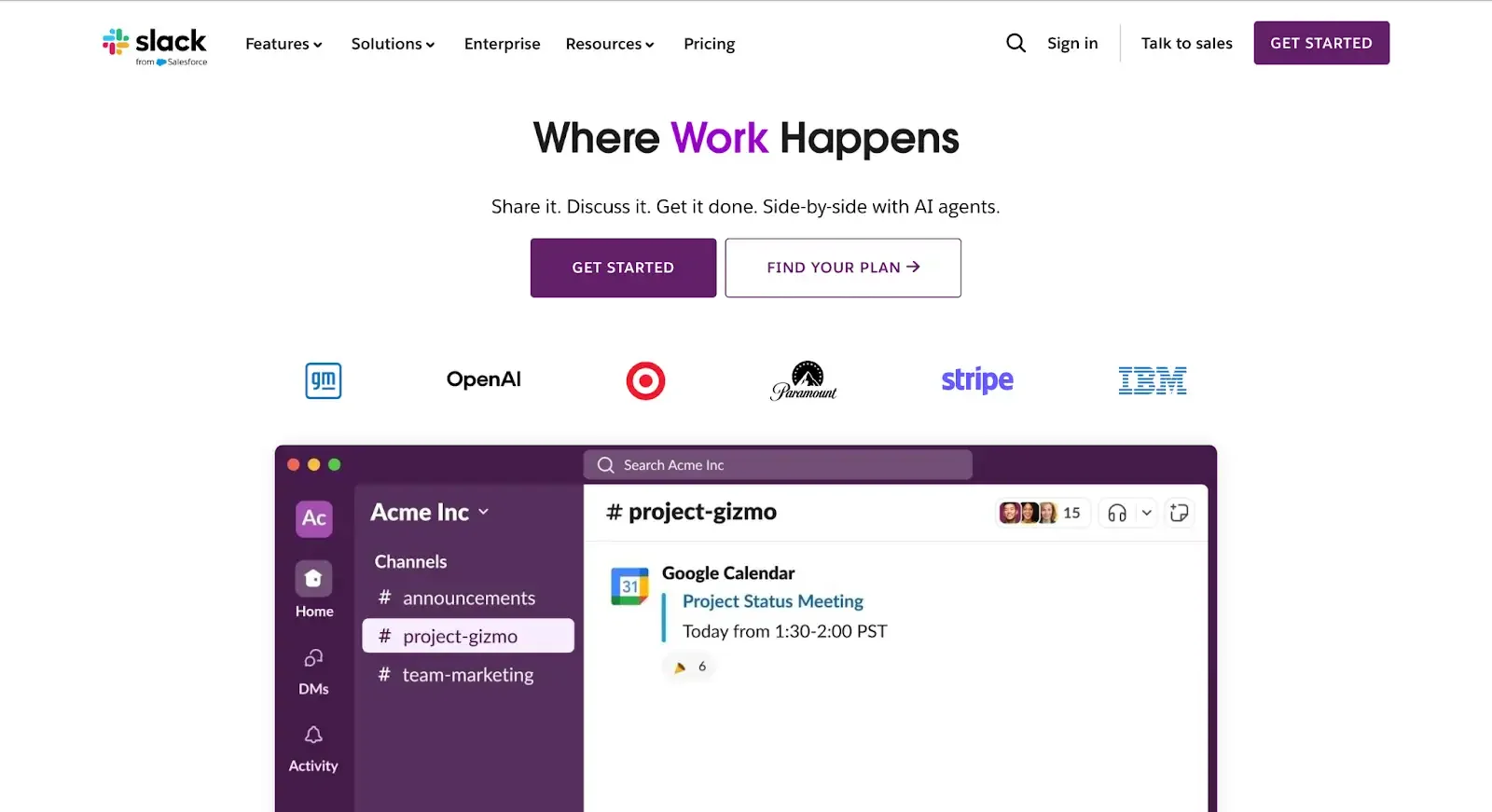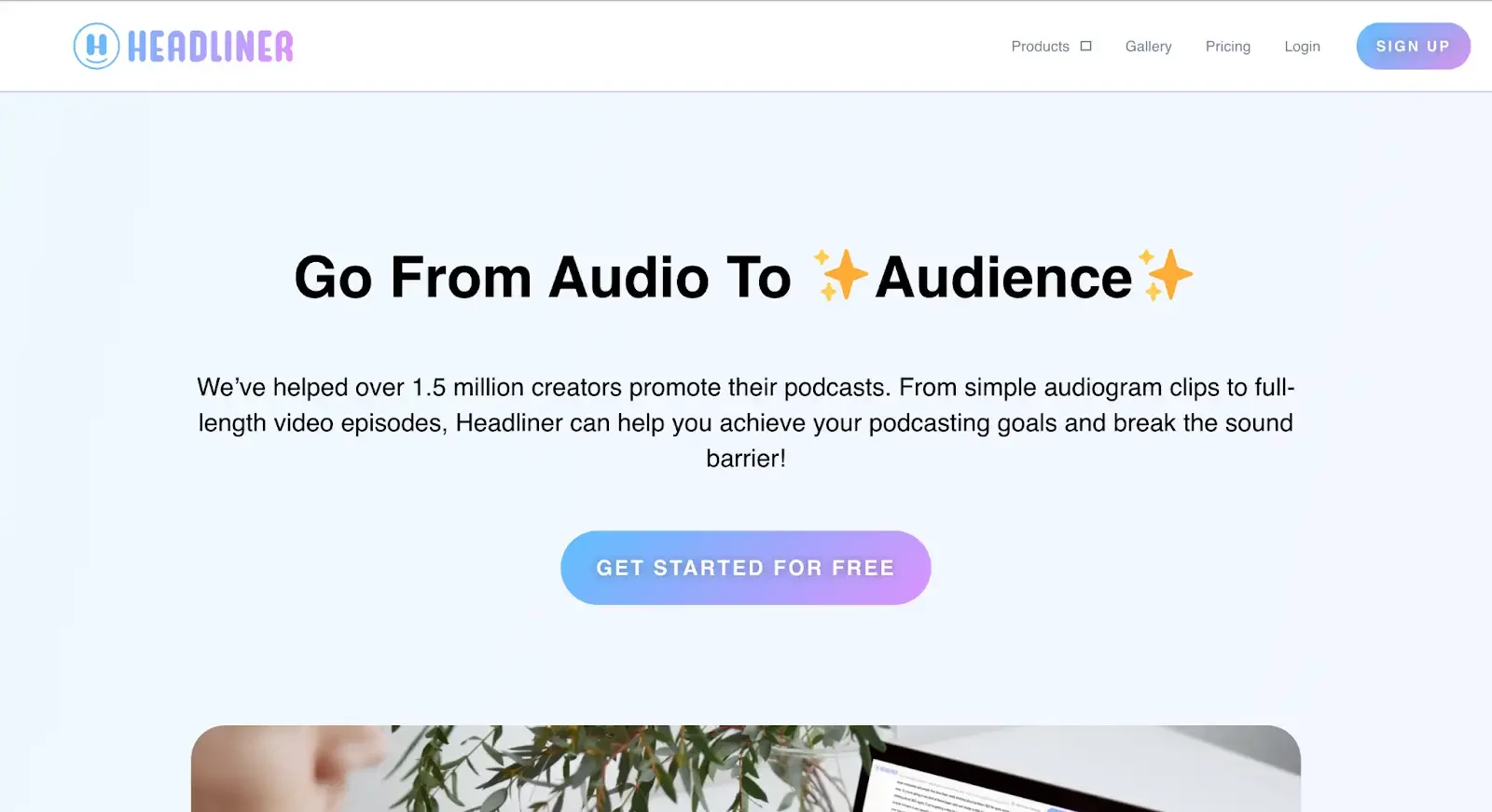Top 10 Podcast Collaboration Tools for Remote Production Teams
Podcasting has evolved into a cross-functional content engine for enterprises.
Production now runs across cities and time zones, with video, guest operations, editing, and promotion moving in parallel. Quality and coordination set the pace, so teams benefit from stacks that keep briefs, recording, reviews, and publishing in one flow.
The audience and spend justify a strong process.
Global podcast listeners reached 584.1 million in 2025. The market is projected to $39.63 billion in 2025. Higher-income people are also more likely to listen to a podcast, which means you have the chance to attract buyers in this bracket.
But only if you’re using the right tools to produce high-quality podcasts.
This guide highlights the Top 10 Podcast Collaboration Tools for Remote Production Teams. For each tool, you will see what it is, where it fits in the workflow, the collaboration features that matter, implementation considerations, and the value it can unlock at enterprise scale.
Use it to build a stack that supports clean capture, fast feedback, and predictable releases.
Read on.
Key Pain Points for Distributed Podcast Teams
Distributed production stretches every handoff across tools, vendors, and time zones. When briefs, files, and approvals live in separate places, teams lose context and momentum.
Here’s what happens without the right tool (or with too many wrong tools):
Tool sprawl: Email, Dropbox, spreadsheets
When briefs, files, and tasks live across emails, docs, and cloud folders, every handoff turns into a scavenger hunt. Context gets lost, versions clash, and feedback lands in the wrong place. Add time zones, and things stall even more.
A unified workspace keeps everything from briefs to final approvals in one spot. Comments stick to the right files, handoffs speed up, and everyone sees what needs attention. Deadlines stay on track, and teams stay in sync wherever they are.
Missed deadlines due to poor coordination
Deadlines slip when ownership, timing, and dependencies are unclear. And studies show that poor communication is extremely common in remote work settings.
In these cases, tasks move in parallel across time zones, approvals sit in inboxes, and blockers surface late because status lives outside the work.
And there’s even more.
Editors wait for brand notes, legal review arrives after the mix, and guest confirmations shift the schedule without a central place to record the change. The team works hard, but the calendar still drifts in a lot of cases.
Quality issues in remote recording setups
Remote interviews feel different in every room. One guest joins from a bright kitchen with a laptop mic, another from a quiet office with a USB mic, and a third from a phone on spotty Wi-Fi.
Breath noise creeps in, HVAC hum rides under answers, video and audio drift after long takes, and levels jump between speakers. Editors clean what they can and still spend time chasing little flaws that slow reviews and nudge release plans.
Lack of centralized feedback and version control
Feedback travels fast, but also chaotically, in remote teams. Notes land in email, chat, docs, and project boards, so editors spend time chasing the right thread instead of cutting. Timecodes drift when someone reviews an older upload. Filenames branch into mix_v7 and mix_v7b.
A social clip replaces a long-form master in the handoff folder, and no one can see when that swap happened.
What Makes a Great Podcast Collaboration Tool?
A great tool removes friction and keeps production moving. It centralizes the work in one place and connects cleanly to your stack so teams can brief, record, review, and publish without slowing down.
Cloud-based, mobile-optimized
When the workspace works on any screen, producers can review cuts on a phone, leave notes on a tablet, and approve assets from hotel Wi-Fi. Airtable runs the pipeline with records for episodes, guests, and assets. ClickUp can handle similar tasks and reminders, so in some cases, clients report being even 4 months ahead of schedule.
Updates, links, and status changes happen on the go. With role-based access and mobile-friendly tools, teams and freelancers stay aligned, feedback moves fast, and deadlines stay on track no matter the time zone.
Real-time collaboration
When teams work in the same space, live cursors, shared timelines, and time-coded notes help edits happen fast. Feedback lands right on the cut, approvals happen without exporting, and fixes ship mid-review. Async still works too, as editors leave notes overnight, and mornings pick up right where things left off.
In practice, this looks like Descript handling shared transcripts and comments or Riverside covering live sessions with markers and screen shares. Decisions stay in the file, not scattered across threads, so releases stay on track.
AI-powered enhancements
Auto-transcripts turn recordings into editable text. Speaker detection sorts multi-voice sessions. Noise cleanup, level matching, and draft show notes all happen automatically. Producers can jump to key moments by keyword, cutting review time.
Descript handles transcript editing, Studio Sound polishes voices, and Auphonic keeps audio levels consistent. iZotope RX batch-fixes clicks and hiss, while Adobe Enhance Speech rescues remote recordings. Regardless of the tool or mix of tools you choose, the results are fewer fixes, faster approvals, and a cleaner cut that’s ready to publish, faster.
Integration with editing, project management, and promotion tools
When edits, tasks, and publishing live in different apps, context can’t get lost. A smart stack passes files, notes, and status updates automatically. That kind of automation can save teams up to 30% of their time in at least 60% of cases.
A Riverside session lands in Descript with markers. Edits move to Premiere for polish. ClickUp updates status when files hit the right folder, and Buffer drafts posts once the master goes live. With tools synced by APIs and webhooks, handoffs stay smooth, timelines stay clear, and every step leaves a trail.
The Top 10 Podcast Collaboration Tools for Remote Teams
With that in mind, let’s review the best podcast collaboration tools if you’re working remotely.
1. Riverside.fm – Best for Professional Remote Recording
Riverside is a browser-based studio for clean, reliable capture across locations. It records each participant locally in separate tracks, supports up to 4K video with 48 kHz WAV audio, and uploads progressively so internet hiccups do not affect the master.
Producer Mode, markers, teleprompter, and an AI-assisted editor with transcripts and Magic Clips help teams move from session to rough cut without hopping tools.
Pros
Local multi-track recording protects quality on imperfect connections, with up to 4K video and 48 kHz audio.
Enterprise controls are available, including SSO, SOC 2 Type II, ISO 27001, and priority support.
Built-in AI speeds post: Transcripts, AI Show Notes, Magic Audio cleanup, and Magic Clips for fast repurposing.
Producer Mode and shared markers make multi-guest sessions easier to run and review.
Cons
Recording hours are metered on Standard and Pro plans, so high-volume teams need Business or careful hour planning.
Live multistreaming in full HD sits on a separate Live tier, which adds cost for shows that stream every episode.
Guests still need minimal tech prep for best results, including mic placement and stable frame-rate settings.
Some advanced admin features are reserved for Business, which pushes larger teams toward a sales-led plan.
Pricing
Free: $0. Try 2 hours of multi-track, 720p, watermark, 44.1 kHz.
Pro: $29 monthly or $24 per month billed annually. 15 hours multi-track, AI tools unlocked, teleprompter for host, brand kit.
Live: $34 per month billed annually. Adds full-HD live streaming, multistream, Omnichat, lower thirds.
Business: Custom pricing. Includes Producer Mode, SSO, SOC 2 Type II and ISO 27001, priority support, and CSM.
2. SquadCast – Best for High-Quality Remote Interviews
SquadCast is a cloud recording studio that captures each participant locally in separate audio and video files, then uploads progressively during the session to protect quality on imperfect connections.
All plans include transcription and editing through the Descript integration, with options like screen recording, captions, and templates built in. Sessions support up to 10 on-stage participants with features like Backstage roles, in-session chat, and cloud backups designed for smooth team workflows.
Pros
Progressive upload safeguards sessions by sending recorded chunks to the cloud while you are still rolling.
Separate files for every voice and camera improve mix control in post.
Descript integration adds transcription and editing, which shortens the path from session to rough cut.
Team-friendly setup with Backstage seats, in-session chat, roles, and calendar sync.
Cons
Live help is routed through a 24-hour support center and email, with priority support and SLA reserved for Business.
Recording time is metered by plan, so higher-volume teams plan capacity or choose Business for headroom.
Pricing
Free: $0. Includes 1 recording hour per editor per month, 1 show, separate tracks, 720p exports with watermark, and limited AI.
Hobbyist: $16 per person per month annually ($24 monthly). Adds 10 hours per editor per month, more shows, 1080p exports, and basic AI.
Creator: $24 per person per month annually ($35 monthly). Expands to 30 hours per editor per month, unlimited shows and integrations, and 4K exports.
Business: $50 per person per month annually ($65 monthly). 40 hours per editor per month, free basic seats for collaboration, and priority support with SLA.
3. Zencastr – Best for Hosting + Remote Recording
Zencastr combines studio-quality remote capture with built-in hosting and growth tools. It records each participant locally, uploads progressively during the session, and offers separate audio and video tracks with no time limits on some pricing plans.
Teams can host and distribute from the same platform with unlimited uploads and storage, use AI to generate social-ready clips, and tap a monetization network when they are ready to add revenue.
Pros
Unlimited local, multi-track recording with progressive upload protects quality on imperfect connections for some paid tiers.
Built-in hosting and distribution with unlimited uploads, downloads, and storage.
AI-generated social clips with captions and direct posting to supported platforms.
Dynamic content insertion is available on higher tiers for promos and host-read ads.
Cons
Clips and postproduction features use credits and are paid add-ons, which requires planning for usage.
Internet-quality backups are only recoverable for 30 days in some price plans, so teams should pull masters promptly. Some paid plans give unlimited recording masters storage.
Pricing
Standard: starts at $18/month. Records up to 1080p with separate tracks and no time limits.
Grow: $24/month billed annually (14-day free trial). Adds AI clipping and faster social posting.
Scale: $40/ month. Adds dynamic content insertion and more.
Business: $80/month. Unlimited ZenAI clips.
4. Descript – Best for AI-Powered Editing & Collaboration
Descript turns podcast editing into a text-first workflow with automatic transcription, script-level edits, timeline control, and built-in “Rooms” for remote recording. Teams collaborate inside the same project with live cursors, comments, and shareable links, then roll back to any prior state using version history.
Overdub handles script fixes without a new record, and Studio Sound lifts clarity by removing noise and echo. The result is faster rough cuts, cleaner mixes, and a clear audit trail for every change.
Pros
Text-based editing with accurate transcription in 28 languages, plus one-click polish like filler-word removal and Studio Sound.
Overdub voice cloning for natural pickups and script changes without re-recording.
Real-time collaboration with presence indicators, time-coded comments, and project links, backed by restore-anytime version history.
Scales well for larger teams with free Basic members, editor seats, SSO and priority-support options on upper tiers.
Cons
AI speech, dubbing, and avatar minutes are metered per plan, which calls for capacity planning in busy weeks.
Descript Rooms recording hours are pooled per drive and vary by tier.
Some advanced AI actions, like translation proofreading, sit in Business.
Cursor Presence lives in Labs and can be toggled, so teams may want a quick onboarding note.
Pricing
Free: $0. Text-based editing, limited AI actions, 1 transcription hour per month.
Hobbyist: $16 per person monthly on annual billing ($24 month-to-month). 10 transcription hours, 1080p exports, Basic AI actions, 30 minutes of AI speech, avatars starter minutes.
Creator: $24 per person monthly on annual billing ($35 month-to-month). 30 transcription hours, 4K exports, unlimited Basic and Advanced AI actions, 2 hours of AI speech, dubbing minutes.
Business: $50 per person monthly on annual billing ($65 month-to-month). 40 transcription hours, Brand Studio, full Professional AI suite, 5 hours of AI speech, priority support with SLA.
Enterprise available by quote with SSO and SCIM.
5. Airtable – Best for Database & Workflow Management
Airtable runs the production database behind multi-show operations. Episodes, guests, assets, and approvals live in one place, with Kanban, Timeline, Gantt, Calendar, Grid, and Gallery views that match how each team works.
Forms capture guest intake or legal sign-off and write straight into the base. Automations move records between stages, post updates to Slack or email, and update fields when files arrive. Admins keep control with SSO, role-based permissions, audit logs, and enterprise certifications.
Pros
Multiple views make status obvious for every function, including Kanban for edits, Gantt for dependencies, and Calendar for release dates.
Guest intake and review forms are written to structured records and work on mobile, which reduces back-and-forth.
Native automations handle triggers and actions across Airtable and external apps, which keeps handoffs moving.
Enterprise features cover governance and security with SOC 2 Type II, ISO 27001, and data-loss prevention controls.
Cons
Advanced views and higher automation caps live on paid tiers, so larger teams plan seats and limits early.
Complex bases benefit from an owner who curates fields, permissions, and interfaces as the catalog grows.
Pricing
Free plan available. Editors are charged on paid plans; read-only collaborators are not.
Team: $20 per user per month when billed annually.
Business: $45 per user per month when billed annually.
Enterprise Scale: custom pricing with advanced governance and scale features.
6. Notion – Best All-in-One Workspace for Pre-Production
Notion gives pre-production a home base. Scripts, briefs, guest research, and approval checklists live in databases you can view as calendars, boards, timelines, or tables.
Templates from the Notion marketplace speed setup for podcast planning, guest tracking, and content calendars, while Notion AI helps with outlines, show notes, and database autofill.
Security and governance scale with the team through SSO, SCIM provisioning, audit logs, and enterprise controls.
Pros
Databases with calendar, board, timeline, chart, and table views keep planning and status in one place.
Podcast-ready templates cover episode pipelines, guest tracking, and production hubs.
Notion AI assists with writing, summaries, and database autofill, with advanced features like Enterprise Search and AI Meeting Notes on higher tiers.
Enterprise security includes SAML SSO, SCIM user provisioning, granular permissions, and audit logs.
Cons
Complex workspaces benefit from an owner who curates fields, relations, and permissions as the catalog grows.
Full Notion AI access sits on Business and Enterprise for new customers after May 13, 2025, which influences plan selection.
Some premium integrations and governance features are Business or Enterprise only.
Teams that invite many external collaborators should review guest seat limits per tier.
Pricing
Free: $0 per member per month.
Plus: $10 per member per month (yearly).
Business: $20 per member per month (yearly). Includes Notion AI for new customers following the May 13, 2025, changes.
Enterprise: custom pricing with advanced security and admin controls.
7. Google Workspace – Best for Planning & Coordination
Google Workspace gives podcast teams a central hub for scripts, notes, assets, and schedules.
Docs handles live drafting with comments and suggested edits, Drive stores multiformat files with sharing controls, Calendar keeps milestones visible, and Meet supports quick producer check-ins or guest prep without leaving the stack.
Real-time co-editing, version history, pooled storage, and admin controls make it a reliable backbone for coordination across time zones.
Pros
Real-time editing with comments, suggestions, and version history in Docs, Sheets, and Slides.
Pooled Drive storage and offline access keep large assets moving even on weak connections.
Meet scales from 100 to 1000 participants with recording, noise cancellation, and attendance tracking on higher tiers.
Enterprise security and governance with Admin console, Vault eDiscovery and retention, DLP, data regions, and advanced endpoint management.
Cons
Recording and attendance tracking require Business Standard or above, so plan selection matters.
Business plans cap at 300 users; larger organizations use Enterprise.
Heavy media teams may need additional pooled storage beyond plan defaults.
Consistent folder structure and naming conventions improve outcomes in shared drives.
Pricing
Business Starter: $7/user/month with annual commitment, or $8.40 billed monthly. 30 GB pooled storage, 100-participant meetings.
Business Standard: $14/user/month annually, or $16.80 monthly. 2 TB pooled storage, 150-participant meetings, recording, noise cancellation.
Business Plus: $22/user/month annually, or $26.40 monthly. 5 TB pooled storage, 500-participant meetings, attendance tracking, Vault.
Enterprise: contact sales. 1000-participant meetings and advanced security and compliance controls.
8. Trello – Best for Visual Episode Tracking
Trello gives producers a clear, Kanban-style view of every episode. Boards, lists, and cards hold scripts, assets, and approvals, with assignees and due dates visible at a glance.
Premium adds Calendar, Timeline, Table, Dashboard, and Map views for planning sprints and release dates.
Templates and Power-Ups round out the stack, from a ready-made podcast workflow board to Google Drive and Slack integrations. Enterprise teams secure access with SAML SSO and centralized admin through Atlassian Guard.
Pros
Visual pipeline tracking with assignees, due dates, and multiple planning views, including Calendar and Timeline.
Podcast-ready templates for repeatable pre-pro and publishing workflows.
Built-in Butler automation for checklists, due-date rules, and status updates, plus Power-Ups to connect Slack, Google Drive, and more.
Enterprise security and governance with SSO, org-wide permissions, and admin controls.
Cons
Advanced planning views require Premium or Enterprise, so plan selection matters for larger teams.
Automation runs are capped on Free and Standard; Premium removes limits.
Media review is stronger when paired with a DAW or editor; use Power-Ups to link source files. (Process note.)
Complex workspaces benefit from a curator who manages fields, permissions, and templates as catalogs grow. (Process note.)
Pricing
Free: $0. Up to 10 boards per Workspace, assignees and due dates, mobile apps, 250 automation runs per month.
Standard: $5/user/month annually ($6 monthly). Unlimited boards, advanced checklists, custom fields, and 1,000 automation runs per month.
Premium: $10/user/month annually ($12.50 monthly). Adds Calendar, Timeline, Table, Dashboard, and Map views, unlimited automation, admin features.
Enterprise: $17.50/user/month annually. Organization-wide controls, multi-board guests, Power-Up administration, and SSO via Atlassian Guard.
9. Slack – Best for Internal Team Communication
Slack organizes production by channels, so each stage has a clear home for messages, files, and decisions.
Teams sync in real time with Huddles for quick audio or video conversations with screen sharing. Async updates land as Clips with captions and transcripts. External partners join through Slack Connect without leaving your workspace, and lightweight task tracking runs inside Slack Lists.
Workflow Builder automates handoffs, reminders, and approvals, while Enterprise plans add the governance and security controls large teams expect.
Pros
Channel-based messaging with searchable history, file sharing, and robust integrations keeps context in one place.
Huddles and Clips support fast syncs and async updates with screen sharing, captions, and transcripts.
Slack Connect brings agencies and freelancers into shared channels, with support for many organizations in a single channel.
Lists and Workflow Builder add project tracking and automation directly in Slack.
Enterprise-grade options include EKM, DLP, eDiscovery, data residency, and audit logs.
Cons
Free workspaces surface only the most recent 90 days of messages and files, with older content stored for one year.
Some AI and advanced compliance features are available on newer Business+ and Enterprise+ plans.
Large media teams plan governance and retention settings to match legal and archive needs.
Cross-company channels require each organization’s admin approval and setup. Slack
Pricing
Free: $0. Channel messaging, apps, Clips, limited Huddles, and 90-day history access.
Pro: $7.25 per user/month billed annually, or $8.75 billed monthly.
Business+: $15 per user/month billed annually, or $18 billed monthly. Adds advanced admin and compliance controls.
Enterprise+ / Enterprise Grid: custom pricing with enterprise governance, security, and advanced integrations.
10. Headliner – Best for Social Media Clip Creation
Headliner turns long episodes into social-ready video clips with AI that finds highlight moments, adds captions, and applies brand styling.
Teams post directly to major platforms from the same workflow, including YouTube, LinkedIn, TikTok, Instagram, Facebook, X, and Threads, which keeps promotion on schedule across channels.
Automations pull from your RSS feed, generate clips and copy, and publish with minimal manual work.
Pros
AI creates multiple captioned clips per episode and supports transcript-driven edits.
Direct publishing and social automations cover YouTube, LinkedIn, TikTok, Instagram, Facebook, X, and Threads.
Built-in transcription and branding tools add captions, templates, intros, outros, and custom fonts.
API and custom solutions available for larger teams that want tailored workflows.
Cons
Some postproduction features and AI social copy are tied to higher tiers.
Clip credits and certain add-ons require usage planning on busy release weeks.
Teams still curate brand templates and naming to keep libraries organized at scale.
Platform posting requires account connections per destination, which adds a setup step.
Pricing
Forever Free: $0. One unwatermarked video per month, 1080p up to 10 minutes, basic automations.
Basic: $7.99/month billed annually. 10 unwatermarked videos per month, unlimited captions, branded templates, auto-posting.
Pro: $19.99/month billed annually. Expanded automations, faster exports, advanced features; Enterprise and API available by quote.
How to Choose the Right Tool Stack for Your Podcast Team
Choose tools that match how you produce episodes, who does the work, and how systems share context. Map five areas before you buy: production complexity, team structure, technical expertise, budget, and integration needs. Use the notes below to tune your stack for speed and reliability.
Here are the key points:
| Area | What to pick |
|---|---|
| Production Complexity |
|
| Team Structure |
|
| Technical Expertise |
|
| Budget Constraints |
|
| Integration Needs |
|
Production Complexity
For interview-driven podcasts, go lightweight: a remote recorder with local multitrack, Descript for text-based edits, and Trello or ClickUp to track briefs and approvals.
If you're producing narrative or multi-track stories, you’ll need more muscle. Use:
A DAW like Audition or Pro Tools for mixing
Airtable or Notion to organize story beats
A Gantt view to manage dependencies
Set naming and delivery standards early, and keep time-coded feedback where the assets live to avoid messy handoffs.
Team Structure
In-house teams thrive with SSO (Single Sign On), shared drives, and templates that keep every episode on the same track. Add freelancers, and you’ll want guest seats and fine-tuned permissions for quick, secure access.
Agencies and internal teams often work side by side in Slack Connect, using shared boards or dashboards to stay aligned. The key is simple access for contributors, strong admin controls, and a checklist that handles onboarding and offboarding without things slipping through the cracks.
Technical Expertise
Tool usability matters as much as feature depth. Producers and subject matter experts move faster in interfaces that feel familiar, with clear buttons for record, review, and approve.
Audio engineers and video editors need precision controls, batch actions, and flexible exports.
Choose interfaces that fit each role, then publish simple SOPs that show how work moves from one tool to the next. Short screen-recorded walkthroughs help new contributors get productive, while saved templates and presets reduce setup time for recurring tasks.
Budget Constraints
Plan for the features you will actually use. Free tiers work for light pilots, although consistent publishing and larger teams often need paid plans for separate tracks, higher export limits, and governance.
Model total cost by seats, AI minutes, recording hours, storage, and security. Annual billing reduces price in many cases, and Business tiers unlock SSO, audit logs, and support levels that matter at scale. Track cost per episode so you can compare options with a simple metric over time.
Integration Requirements
A good stack shares context without manual copy and paste. Map how files and status will move from recording to editing to project tracking to publishing and promotion. Look for native bridges first, such as Riverside into Descript or Drive into Trello, then fill gaps with Zapier or Make where APIs allow.
Pass filenames, timestamps, and approval states forward so each step knows what to do next. Run a short integration pilot before rollout, confirm permissions and data retention policies, and document the flow so new teammates can follow it without guessing.
Optimize Your Remote Podcast Workflow
The tools you pick should help you turn your show into a repeatable cadence. In our team, we follow the steps below to translate planning into daily actions. That way, each episode we help produce moves from briefing to promotion with clear owners and predictable timelines.
Podcast Pre-Production
Notion or Airtable can handle guest tracking, research, and scripts all in one workspace. Link Episode and Guest databases, with fields like role, region, consent, and assets. Intake forms skip the email ping-pong by writing straight into records.
Templates speed things up with reusable briefs, outlines, and script scaffolds. Automations tag owners, send updates, and move records forward when assets arrive. With Notion AI or Airtable, status views stay clear even on mobile.
And when workflows are centralized like this, your team thrives. In fact, 94% of corporate workers say they prefer one unified platform over using many scattered tools.
Podcast Recording
Use platforms like Riverside or SquadCast that record locally and upload in the background, so audio stays crisp even if Wi-Fi wobbles. Do a quick preflight: check mic setup, aim for −12 dBFS, close doors, and soften echo with rugs or curtains.
A producer green room helps with tech checks and cues. Record backup on a second device, grab 30 seconds of room tone, and lock your sample and frame rate.
These habits stabilize capture, reduce repair work, and keep edits focused on the story. Remember that post-production delays can cost thousands when editors are blocked waiting on fixes.
Podcast Post-Production
Tools like Descript turn interviews into editable text, so you can cut, clean, and organize without switching apps. Auto-transcription, filler word removal, and speaker detection speed up rough cuts and show notes.
Set presets for EQ and compression, save templates for intros and outros, and export stems if you need to finish in a DAW. Comments stay tied to the timeline, version history tracks every change, and the whole process moves faster with fewer handoffs.
Podcast Project Management
With Trello or Airtable, you can track episodes from start to publish. Cards or records hold owners, due dates, and file links. Calendar and Timeline views show what’s coming and who’s on deck. And that’s great because teams using PM tools with built‑in communication features report a 52% improvement in team communication.
Automations push episodes forward when mixes land, ping reviewers, and post reminders to Slack. Dashboards track workload and cycle time, so you can spot bottlenecks and plan across multiple shows without guessing.
Podcast Promotion
Tools like Headliner pull from your RSS feed, generate branded clips, and prep them for platforms like YouTube, LinkedIn, TikTok, and Instagram. Build a go-to list of clip types such as insights, questions, stories, or takeaways, and keep UTM links and copy review roles clear.
We also advise you to save evergreen moments in a library to fill slow weeks. With drafts flowing to the right channels and templates doing the heavy lifting, promotion becomes a rhythm.
Conclusion: Build a Scalable, Collaborative Podcast Workflow with Content Allies
We have looked at collaboration platforms that keep remote production moving at enterprise speed. These tools centralize briefs and assets, capture clean audio across locations, streamline review cycles, and connect publishing with promotion so every release follows a clear path.
Every team has different priorities. The right fit depends on your stack, your volume, your security requirements, and your available seats. Use this guide to assemble a stack that matches your workflow.
At Content Allies, we design and operate podcast systems that ship on schedule. Our team sets up collaboration stacks, builds playbooks, trains contributors, and tracks the metrics that matter.
If you want a remote workflow that supports clean capture, faster reviews, reliable releases, and clear attribution, let’s talk.
FAQs
1. What are podcast collaboration tools?
Podcast collaboration tools are cloud-based solutions that bring recording, editing, asset sharing, reviews, approvals, and publishing into one digital workspace. By centralizing everything, they streamline workflows so production teams can move an episode from brief to release without rebuilding context. Popular options range from Google Docs and Apple Notes for script work to Canva Teams for design assets and iCloud Drive for file storage.
2. Why do remote podcast teams need specialized collaboration tools?
Remote collaboration scatters files, comments, and responsibilities across time zones. Specialized tools solve this by supporting multi-track support, timecoded feedback, commenting and mentions, and synchronous collaboration. They also connect to project boards, reduce rework, and keep episode releases predictable.
3. Can I produce a professional, studio-quality podcast entirely remotely?
Yes. Use a local multi-track recorder for clean capture, a text-first editor for fast rough cuts, and a project hub that defines owners and deadlines. Ship host kits to recurring voices and schedule a quick tech check before each session. Adding audio effects, closed captioning, and interactive features during post-production ensures your podcast feels polished and accessible to all listeners.
4. What tools are best for remote podcast recording?
Platforms like Riverside and SquadCast offer reliable local multi-track recording with progressive upload. Zencastr adds built-in hosting and monetization, while Podcastle runs entirely in the browser and integrates AI-assisted edits. If your team needs advanced editing, color grading, and video analytics, tools like DaVinci Resolve complement podcast workflows, especially for video-first shows.
5. What’s the difference between Descript and Riverside.fm?
Riverside is designed for high-quality remote capture with separate audio and video tracks for every participant, ensuring studio-quality podcast inputs. Descript, on the other hand, emphasizes editing and team workflows, offering transcripts, timeline control, commenting and mentions, and detailed metadata tagging. Together, they cover both capture and collaboration needs.
6. How do I manage a podcast production team across time zones?
Start with a shared calendar and visible pipeline. Use cloud-based solutions like project hubs for employee onboarding, checklists that define “done,” and time-boxed review windows. Assign clear owners for each stage and automate reminders for brand and legal reviews. Keep approvals in the same workspace that stores source files — whether that’s Google Docs, iCloud Drive, or a dedicated podcast platform.
7. Are there free tools for podcast collaboration?
Yes. Free tiers of Trello, Notion, Headliner, and Descript support pilots and small teams. Tools like Apple Notes and Google Docs work for script drafting, while Canva Teams can manage design assets. Many recorders also provide free trials, letting you test multi-track support and local capture before committing to a paid plan.
8. How does AI improve remote podcast production?
AI speeds up workflows by transcribing recordings, detecting speakers, removing noise, and leveling audio. It drafts show notes, adds metadata tagging, and suggests highlight clips or video quizzes for social media posts. AI also automates closed captioning, creates interactive features for digital platforms, and helps editors search content by keywords. The result is faster rough cuts, cleaner mixes, and more consistent output across episodes.